Ways to Bank
Bank the way you like
Digital Banking
ACU’s digital banking consists of our online banking site and our mobile banking app. They both include a variety of convenient and secure features to help put you in charge of your money.
Features
- View account activity
- See real-time balances
- Review monthly statements
- Send and receive INTERAC e-Transfers
- Pay bills and transfer funds
- Make loans and mortgages payments
- Open new accounts
For Business
Manage delegates
Authorize your staff to send transfers, initiate transactions, and pay bills. They’ll start the process, but you’ll finish it by approving or declining each one.
Review pending transactions
Set up online transactions requiring additional approvals from dual-signers or delegates.
Telephone Banking
Manage your money whenever you want, at home or on the go. Our automated telephone banking service is secure, confidential and available 24/7.
- get balance and transaction information
- transfer funds between your accounts
- pay bills
- change your Telephone Access Code (TAC)
To use telephone banking, you'll need a touchtone landline phone or mobile phone. To register, contact us, and we'll set you up with a Telephone Access Code (TAC).
How to reach telephone banking: Call 204.958.8588 (in Winnipeg) or 1.877.958.8588 (toll-free outside of Winnipeg but within Canada)
Branches and ATMs
Branches
ATMs
Pay with your phone
Apple Pay lets you use your Apple device¹ to pay with your ACU debit card wherever you see the Apple Pay or contactless logo.
- It’s quick, convenient and free to use
- It’s secure with Touch ID
Get started with Apple Pay
iPhone:
- Open the Wallet app on your device
- Press the plus + sign in the upper right corner
- Follow the onscreen instructions to add your ACU card
Apple Watch:
- Open the Apple Watch app on your device
- Tap “Wallet & Apple Pay” and select “Add a credit or debit card”
- Follow the onscreen instructions to add your ACU card
Paying with Apple Pay
If you’re using an iPhone, hold it to the payment terminal with your finger on the home button. A beep and vibration will confirm your payment.
For an Apple Watch, hold the watch to the payment terminal and double click the side button. A tap and a beep with confirm your payment.
Where to Use Apple Pay
In-store:
Apple Pay is accepted at retailers that display the Apple Pay or contactless logo.
In-app purchases:
Use your ACU Debit Card to make purchases within apps by selecting the Apple Pay option. Learn how this works.
In-Safari:
The Safari internet browser on your iPhone, iPad and Mac will indicate which online retailers accept Interac Debit for Apple Pay. Get more information.
¹Apple Pay is compatible with an iPhone 6 or higher, or an iPhone 5 with Apple Watch.
Apple, the Apple logo and iPhone are trademarks of Apple Inc., registered in the US and other countries. Apple Pay and Touch ID are trademarks of Apple Inc.
Add your ACU debit card to Samsung Pay to easily pay for purchases with your Samsung device.
- It’s easy: Simply hold your device to the payment terminal.
- It’s secure: Samsung Pay has built-in features to help ensure your accounts are secure.
Get started with Samsung Pay
Samsung Pay is available on the latest Samsung devices: Galaxy S9 & S9+, Galaxy S8 & S8+, Galaxy S7 & S7 edge, Galaxy S6, S6 edge & S6 edge+, Galaxy Note9/Note8/Note5, and Galaxy A8/A5.
Samsung Pay comes pre-installed on most recent Samsung phones. If you don't have the app, you can download it from the Google Play store. You’ll need to be signed in to your Samsung account to use Samsung Pay.
- Open Samsung Pay and register your Samsung Pay PIN.
- Follow on screen instructions to add your ACU debit card and then select your preferred method to verify the card.
- Select your desired security or authentication options.
Paying with your Samsung Pay:
- From the lock screen, swipe up from the home button or open the Samsung Pay app.
- Select your ACU debit card and authorize the payment using your PIN, fingerprint, or iris scan.
- Hold your phone over the payment terminal to complete your transaction.
There is no maximum value for Samsung Pay transactions, since each purchase is verified within Samsung Pay using PIN, fingerprint or iris scan. Please contact us at 204.958.8588 (toll free 1-877-958-8588) if you experience a situation where a retailer has imposed a limit on Samsung Pay transactions.
ACU will continue to monitor your total spending across the payment services that access your account, including your ACU debit card at retail locations via Samsung Pay. Samsung Pay purchases are included in your existing total limit.
Where to use Samsung Pay
Samsung Pay using your ACU debit card works wherever Interac Flash® is accepted. Just look for the Interac Flash logo or contactless symbol at the checkout. Some stores will also display the Samsung Pay logo. You cannot use Samsung Pay for international purchases.
Samsung Pay is governed in accordance with the Terms and Conditions that you accepted when adding your card to Samsung Pay, and the ACU debit card Agreement that you signed when receiving your card.
Google Pay is the fast, simple way to pay in millions of places — online, in stores, and more. It brings together everything you need at checkout and protects your payment info with multiple layers of security. Plus, you can manage your account wherever you want - on the web or in the app. When you pay in shops, Google Pay doesn’t share your actual card number, so your information stays secure. Plus, you can check out faster with the device that’s already in your hand – no need to dig for your wallet.
Adding a card to Google Pay is easy
On your smartphone:
- Download Google Pay from the Google Play Store.
- Open the Google Pay app.
- Tap the (+) sign.
- Follow the on-screen instructions to add your ACU debit card
On your wearable:
- Open Google Pay on the watch.
- Tap (+) to Add Card to choose from cards on your phone.
- Follow the on-screen prompts to complete setup.
Paying with Google Pay
With your smartphone:
- Unlock your phone.
- Hold your phone over the terminal until you see a blue check mark on the screen.
With your wearable:
- On your watch, open the Google Pay app.
- Hold your watch over the contactless payment terminal until you hear a sound or feel vibration from your watch.
When paying within apps
With Google Pay, you can check out in apps without having to enter your payment information. Shop, order takeout, or get tickets to that just-announced show with the simple press of a button.
Where to use Google Pay
Google Pay using your ACU debit card works wherever Interac Flash® is accepted. Just look for the Interac Flash logo or contactless symbol at the checkout. Some stores will also display the Google Pay logo.
You can also pay online and in-app wherever the Buy with Google Pay button is displayed.
Terms and Conditions
Google Pay is governed in accordance with the Terms and Conditions that you accepted when adding your card to Google Pay, and the ACU Debit Card Agreement that you signed when receiving your card.
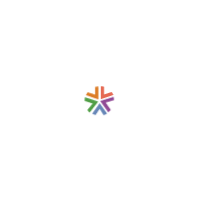
 Search
Search







